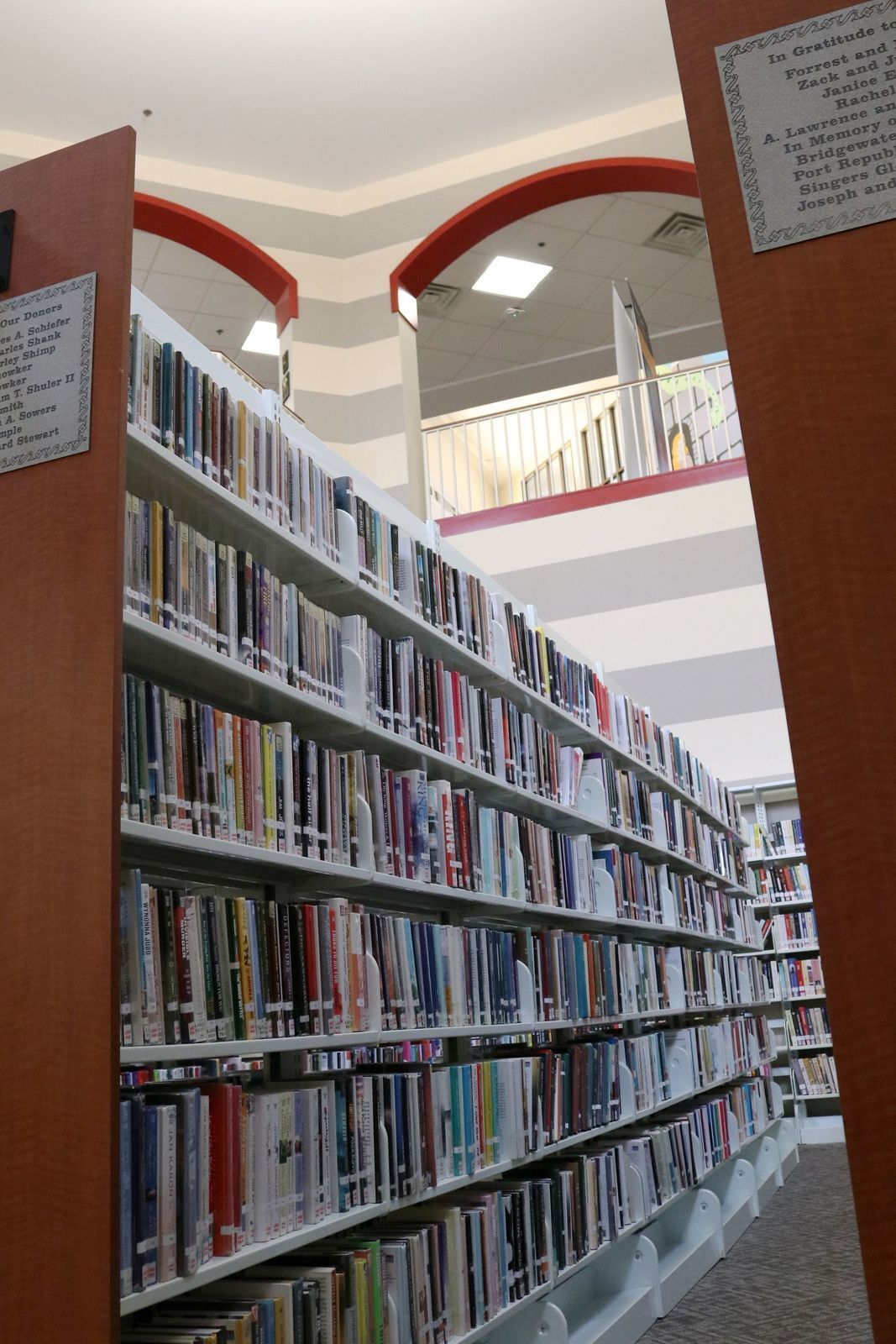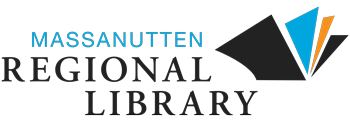An active Massanutten Regional Library card number is required in order to access Rosetta Stone from home.
Mobile App Instructions:
- Open your App store on your mobile device.
- Search for Rosetta Stone.
- Download the Learn Languages: Rosetta Stone app.
- DO NOT launch the app once installed.
- Next, open a web browser on your mobile device.
- Click Rosetta Stone Library Solution or the logo above to go to the Rosetta Stone log-in portal.
- If accessing Rosetta Stone outside the library, you will be prompted to enter a Patron ID which is your Massanutten Regional Library card number.
- On the EBSCO page, click the Rosetta Stone Library Solution link.
- Click Sign In to enter the program.
- Once in the Language Learning Suite click Launch Rosetta Stone® Language Lessons.
- The Rosetta Stone app will then launch.
PC or Mac Instructions:
- Click Rosetta Stone Library Solution or the logo above.
- If accessing Rosetta Stone outside the library, you will be prompted to enter a Patron ID which is your Massanutten Regional Library card number.
- On the EBSCO page, click the Rosetta Stone Library Solution link.
- Once on the Rosetta Stone page, enter your email address and password. If this is your first time using Rosetta Stone you need to enter your email address and enter a password that is at least 6 letters plus at least one number. Then choose the language you would like to start learning. Click Sign In.
- Note: After you begin and you decide that you want to switch to a new language, you must first log out of Rosetta Stone and then log back in and choose a new language.
- Once inside the Language Suite; click Launch Rosetta Stone® Language Lessons. You will then be prompted to select a course.
If you have additional questions please contact our Reference Librarians at 540.434.4475 ext. 123.